b. Connect to ParallelCluster UI
-
Got to the AWS Console, in the search box search for AWS CloudFormation and click on that service.
-
You’ll see a stack named parallelcluster-ui, click on that stack > Outputs Tab then click on the ParallelClusterUIURL to connect.
To customize the URL please see h. Setup Custom Domain 🔗.
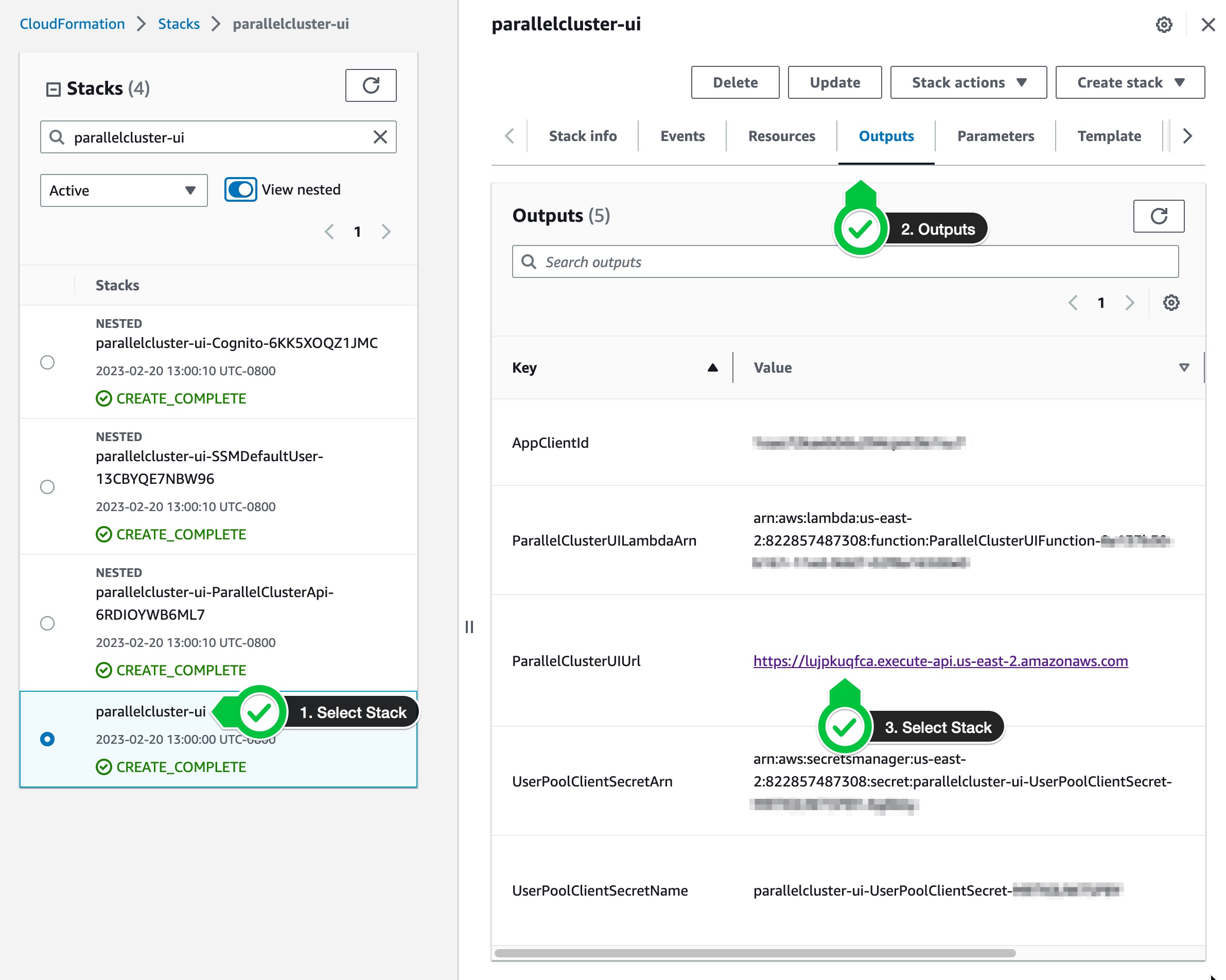
- During deployment you received an email titled [AWS ParallelCluster UI] Welcome to ParallelCluster UI, please verify your account.. Copy the password from that email.
From: “no-reply@verificationemail.com” no-reply@verificationemail.com Date: Monday, February 20, 2023 at 1:00 PM To: you@email.com Subject: [AWS ParallelCluster UI] Welcome to AWS ParallelCluster UI, please verify your account.
You are invited to manage clusters with ParallelCluster UI. Your administrator will contact you with the link to access. Your username is you@email.com and your temporary password is XXXXXX (you will need to change it in your first access).
- Enter the credentials using the email you used when deploying the stack and the temporary password from the email above.
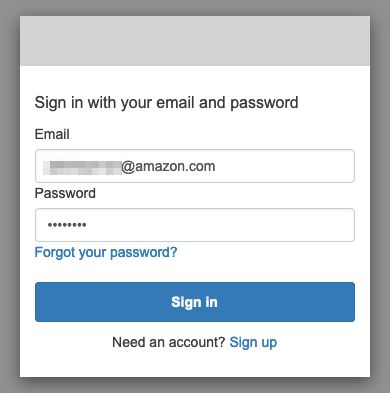
- You will be asked to provide a new password. Enter a new password to complete signup.
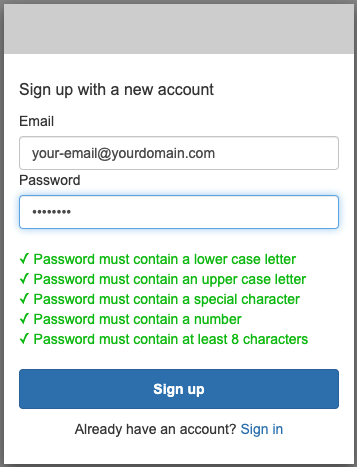
Congrats! You are ready to create your HPC cluster in AWS. Let’s do that in the next section.