a. Connect to your NICE DCV Session
First connect to your cluster using DCV following the instructions in b. Connect to the Cluster.
Now we can install a simple application called DCV Test GL . If something does not work, please refer to the DCV installation tutorial (steps 1 through 5 and then install the nice-dcv-gltest package). Paste this into your terminal to install:
# install dcvgltest
sudo rpm --import https://d1uj6qtbmh3dt5.cloudfront.net/NICE-GPG-KEY
wget https://d1uj6qtbmh3dt5.cloudfront.net/2020.0/Servers/nice-dcv-2020.0-8428-el7.tgz
tar -xvzf nice-dcv-2020.0-8428-el7.tgz
cd nice-dcv-2020.0-8428-el7
sudo yum install nice-dcv-gltest-2020.0.229-1.el7.x86_64.rpm
Next launch the appication by clicking Activities > Apps > DCV GL
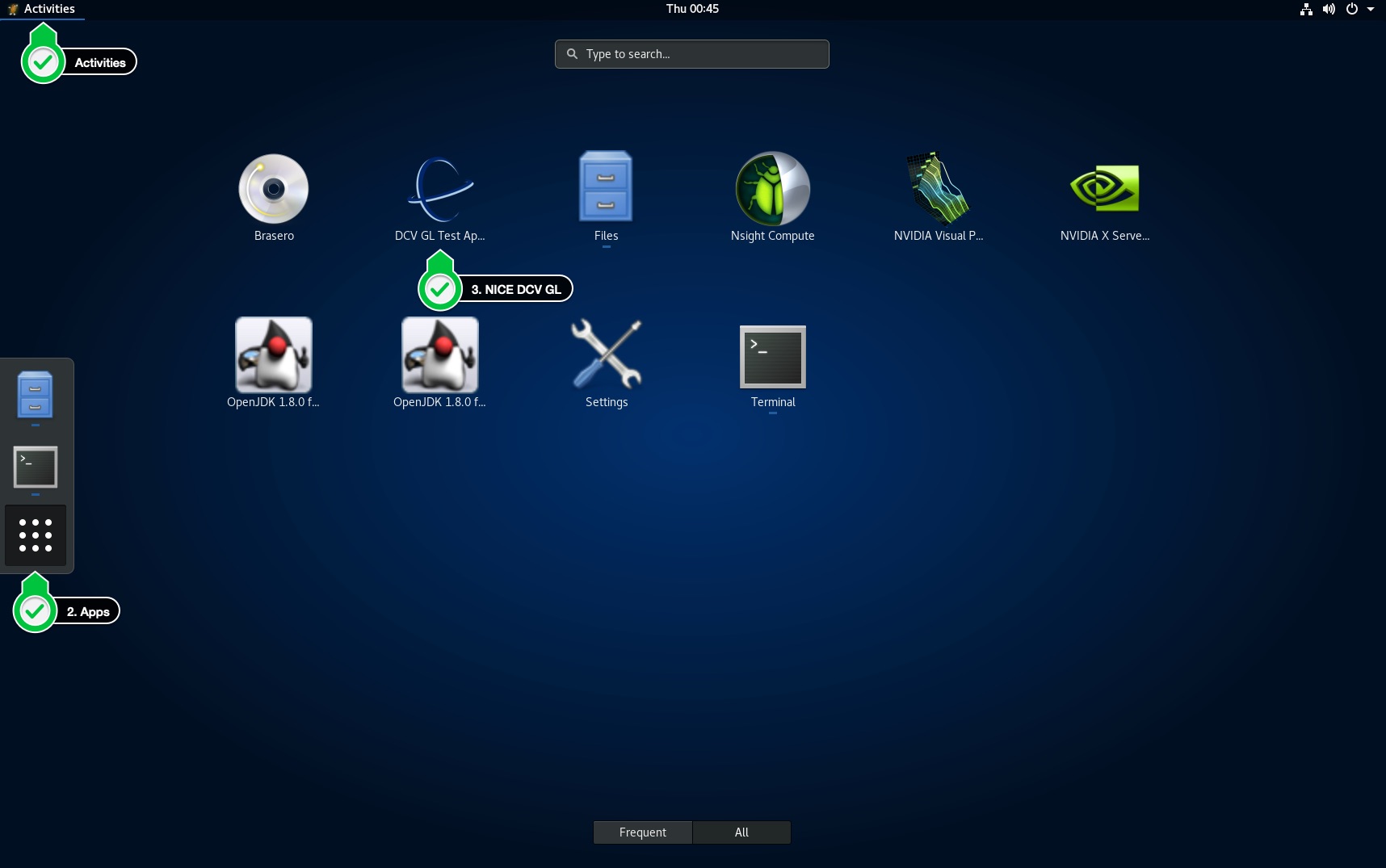
You should then see the following:
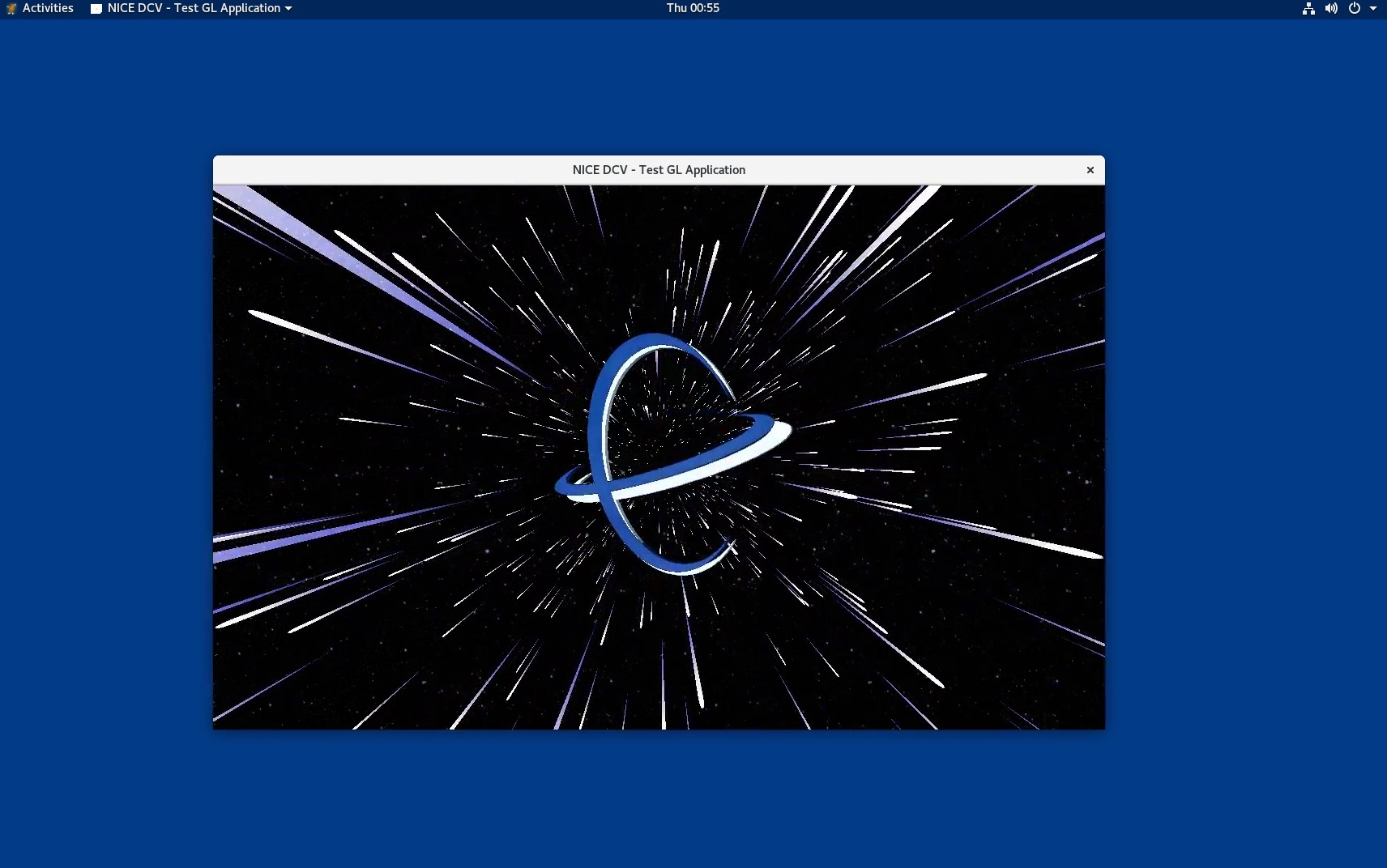
NICE DCV Licensing: The NICE DCV server does not require a license server when running on Amazon EC2 instances. However, the NICE DCV server must periodically connect to an Amazon S3 bucket to determine whether a valid license is available. AWS ParallelCluster automatically adds the required permissions to the instance, so the user does not need to do anything.